If you have Twitter, and right now you must becoming a Power Tweeter. How? Its simple, just follow a Twitter Guides or join with Twitter Affiliates. I have many Guides. How To Becoming a Power Tweeter on Twitter.
Read this post.
Be Proactive

Despite all of the “marketing magic” that exists on the Internet, the best way to increase your followers is still through good, old fashioned conversation. Think about it; every time someone replies to you, your Twitter handle appears in their feed, potentially exposing you to new contacts and followers. The key to being a great Twitter conversationalist is touching as many social spheres as you can.
One of the best ways to do this is to ask a question. The key with this approach is to be conversational about topics that will interest others. For interest, if your personal brand is politically charged, asking a question about health care reform will likely receive a nice response and invite several critics.
Leveraging Other Networks

Are you more active on other networks? Use it as a pathway to Twitter. If it’s a blog, mention that you’re using Twitter in a post and link to it from your profile and contact pages. If you’re on Facebook sync your tweets with your status updates or provide your Twitter handle to new people you meet. As Twitter becomes more mainstream, adding your Twitter handle to your email signature and business card has become common place. Twitter also offers a great ice breaker, “You know I saw the best article about XYZ the other day on Twitter.” Not only will you have something to talk about, but if the other person is on Twitter, they will likely ask to connect.
Tweet, Tweet - wait – Tweet

The more active you are on Twitter the more likely you are to be successful on Twitter. Every Tweet you do comes up on the Twitter Public Timeline - so upping your tweet numbers will help you appear more often.
While it benefits to drive the conversation, REMEMBER to listen. Be careful not to send too many tweets without responding and listening to what other people are saying. You will be blocked if you flood Twitter with useless information. Remember, it is about a conversation. That requires you are on topic, interesting, and responsive. For instance, during President Obama’s recent prime time press conference on health care, the #1 trending topic was the death of the Taco Bell Chihuahua. That’s the Internet for you.
Provide Value

Tweeting on a personal level is fun and for many that’s as far as it goes - but if you’re interested in growing your Twitter influence you need to provide your followers (and potential followers) with value. It’s the same principle as growing a blog - if you help enhance people’s lives in some way they are more likely to want to connect with you. As a result your conversations should ‘matter’ on some level. Sure you can throw in personal tweets and have some fun with it - but unless you’re providing something useful to people (information, entertainment, news, education etc) they probably won’t follow you for long. Essentially, Twitter is a shorter and more viral form of blogging, so the same rules actually still apply, and by constantly writing or tweeting about your expertise on a specific topic, you’ll become known for it and people will gravitate to you and follow you. If you already have a blog, then we recommend using Twitterfeed or Tweetlater, so you can syndicate your posts on Twitter automatically.
Running out of topics and relevant things to say? Sign –up for Google Alerts and Google will send you a list of recent web articles, posts, and content pertaining to whatever key words you like. If you want to be seen as a reliable source for Tennessee politics, then tell Google to push you any and all articles, videos, and blog posts that deals with that topic. The best thing about using Google Alerts is that can establish your brand around a certain topic, delivering pertinent content to your audience again and again.

If you provide a service, then let people know. We have followed more than a few computer technicians and when we needed technical questions answered, we didn’t call a 1-800 number, we went to Twitter. Users were able to help us through a variety of software issues. The more you tweet about the topic you want to be known for, the more people will remember you for it and when they need your expertise, they will contact you.
Identifying and Defining Hashtags

Twitter is a very quick and often fickle tool. Hashtags can begin trending (becoming popular) out of nowhere, leaving you scratching your head as to what it means and why it is so popular.
So, to help you stay abreast of the latest Twitter trends, we have provided three fantastic services to help you stay afloat in the ocean of tags.
Twubs: Twubs (funny name, cool service) aggregates tweets and imports pictures to help you understand the topic being discussed.

Tagalus: Tagalus is one of our favorites. Simply, it is a dictionary of sorts for hashtags. Don’t find your hashtag on their list? Add one. Simply tweet the Tagalus Twitter account and your tag will be added.
What the Trend? : If you notice something trending, simply visit this site and What the Trend? will provide a quick blurb on what’s going on.
Desktop Application
Get a Desktop (or Mobile) Client
There are a ton of web, desktop, and mobile applications available for you to feed your Twitter craving. Many make the process of tweeting very simple and easy to manage. Feel free to explore the list of them here. Simply put, desktop clients are software built specifi cally to utilize Twitter. As your Twitter community grows, these applications become increasingly important in helping you manage your account and get the most out of Twitter by ensuring you do not miss anything important.
For the purpose of this guide, we are going to focus on our favorite, TweetDeck.
TweetDeck

Once you really get into Twitter and start using it to have conversations with friends and followers, you’ll want to upgrade from the Twitter.com web interface. Using the web for tweeting becomes diffi cult when you start following a lot of people and doing things like sending and receiving replies and direct messages. The solution: Tweetdeck.

TweetDeck is an Adobe Air desktop application used to access Twitter. Tweetdeck is available FREE for the Windows and Mac operating systems. Its advantage is that it automates, syncs, and organizes your Twitter account (and Facebook account). TweetDeck creates columns for various streams of information, like Responses, Direct Messages, Friends, Hashtags, etc.
Go download it now. We’ll wait.
Once you have it downloaded and opened, you will notice that it already comes with some default columns, called panes.
Default Panes:
• All Tweets - All the people that you are following.
• Replies - All @ messages sent to your username.
• Direct Messages - All personal d messages sent to your username.
Panes can be added, deleted, and moved. To move a pane, simply use the arrow at the bottom of each one. To delete, simply click on the trashcan icon under each pane. To add a pane, use TweetDeck’s set of useful icons on the top-left of your screen.

Integrated Features:
Search - The search used by Tweetdeck is http://search.twitter.com All twitter users can be searched and the results open up in a new pane. Notice in the image above that we have run a search for #Majority. This helps us see and respond to everyone using that tag.
Twitscoop - Twitscoop reports the hot trends on Twitter and also lists the top 10 keywords.
12 Seconds - 12 Seconds is an online service for video status updates. Much like Twitter, with 12 Seconds, you can update your followers with video messages. While not nearly as popular as Twitter, it may offer a unique experience in the future.
Groups - Groups allows you to organize your followers into manageable chunks. Simply click the Groups button and begin adding people. This is especially helpful if you have an organization or group of friends you want to set apart from your larger list of friends. Some interesting ideas for groups include location, political bias, organization, and power tweeters.
Settings and Preferences - Tweetdeck contains a limited number of settings and preferences. Play around with them and see what you come up with.
Refresh - Refresh is a manual update of tweets if you don’t want to wait for the application to update. Doing this too frequently can cause you to exceed the API limit (limit on how many times you can access the system – sets a cap on traffic).
Single Column View - This setting allows you to reduce the application to the leftmost pane. A popular use for this is to reduce the amount of space the application takes or if you are at work you may want to only monitor replies.
Tweets/Alerts - This is used to set notifications and sounds.
Colors/Fonts - If you don’t like the default black and gray, you can change the color scheme.
Tweeting Made Easy
Along with simple to use management tools for your community, TweetDeck makes the tweeting process as easy as possible. There are several convenient tools built right in that will help you become a power tweeter in no time.

1. URL Shortener – This fantastic tool allows you to shrink any URL on the web. Simply place the link in the space provided to the left and click the button. The URL will be automatically shrunk and placed into the space above, ready to be sent.
2. Photo Upload – This button makes uploading an image from your computer extremely easy.
3. Tweet Shrinker – There will be times that you just can’t put your thoughts into 140 characters. That is where this nifty little button comes in. Clicking this button allows
TweetDeck to fi nd spaces and words that can be shrunk without losing the tweet’s meaning.
4. Translator – This translator button is becoming increasingly useful as Twitter becomes the dominant communication tool for amateur journalists from around the country.
5. Recent Hashtags – This button displays a list of your most recent #hashtags, ensuring you will always have them available.
**TweetDeck also offers a fantastic iPhone application that syncs with your desktop application. You can now take Twitter with you wherever you go.**
Uploading Pictures
If a picture is worth a thousand words, then we are going to show you how to say a lot with only 140 characters. Unfortunately, Twitter does not provide a built-in way to attach images to your tweets. So, like many of the unique and fun features you see on Twitter, we have to turn to third party applications. There are a whole host of applications that make it easy to share pictures with the Twitosphere. But, we are only going to focus on our runaway favorite, Twitpic.

Twitpic is currently the largest and most popular image sharing service for Twitter. Twitpic has long been a favorite among celebrities and received a lot of attention in January when some of the first images of the Miracle on the Hudson were shared via Twitpic. Services like Twitpic add a new level of personalization to your tweets. American Majority has long used its Twitpic account to bring coverage of our trainings and Tea Party protests.
One of the best things about Twitpic is that once you start an account, you are provided with an email address. This means that you are no longer bound to your computer. Simply take a picture with your smartphone and send to the email provided by Twitpic. Whatever you type in the subject line will be posted to your Twitter account, as well as a link to your image. If you are using a #hashtag, remember to include that in the subject line as well.
All of your Twitpic images will be stored online at your Twitpic account, so you can reference them in a blog post or share them with friends when you get back to a computer. As a Twittivist, photographic evidence can be a powerful tool to inspire action. At American Majority, we insist that our staff use Twitpic as much as possible. Photo sharing has become wildly popular on the web and good activists know how to utilize the mediums of their day. Documenting your efforts through Twitpic both inspires and teaches others.
Flickr Comes to Twitter
Most of you likely already know about Flickr, the web’s most popular photo sharing site. But what you might not know is that Flickr has recently decided to jump into the Twitosphere. Similar to Twitpic, Flickr offers a special email address designed for your account. With Flickr, you can befriend other users and even create special groups to share your photos.

sharing videos
Twitvid.com

So pictures are nice, but maybe you really want to make a statement with video? Well, at American Majority we are beginning to play around with a great video sharing service called Twitvid.com. Much like Twitpic – discussed above – Twitvid allows you to create a free account to share your videos on Twitter. Not only can you upload videos from your computer, but Twitvid also provides you with a free email account so you can send videos via your new iPhone 3GS or Flip camcorder (if you don’t have a Flip, we HIGHLY suggest looking into it).
In addition to Twitter, Twitvid.com will send your video to YouTube and your Facebook page. Twitvid is yet another powerful way to share your experiences with thousands of people in the click of a button.

![]() Note: In address http://www.helpexamples.com/flash/sound/song2.mp3, you can change to your MP3 URL.
Note: In address http://www.helpexamples.com/flash/sound/song2.mp3, you can change to your MP3 URL.












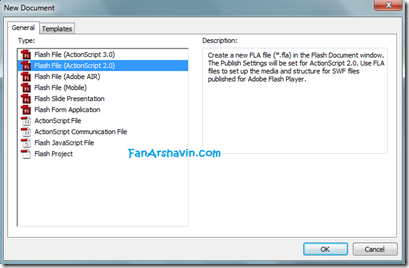









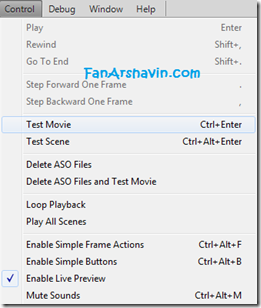
















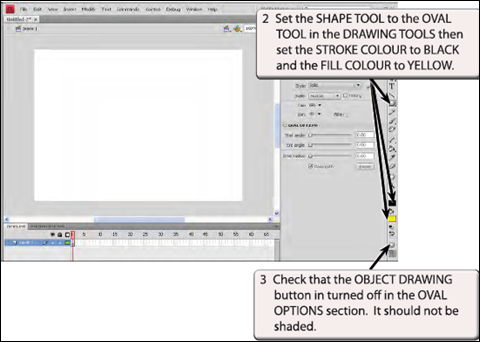
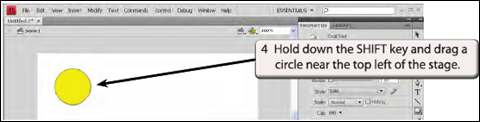





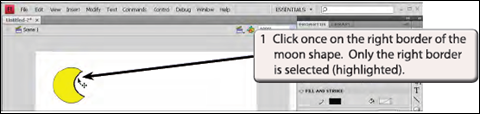




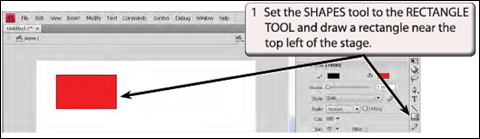
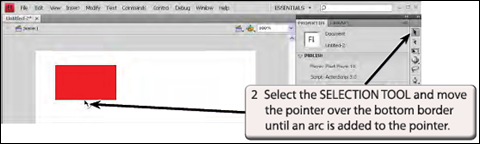


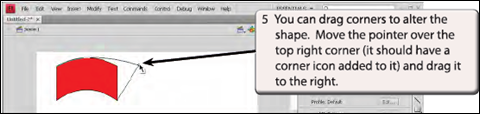





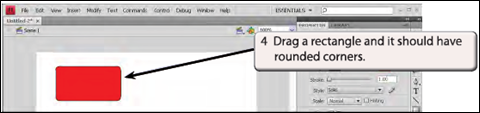
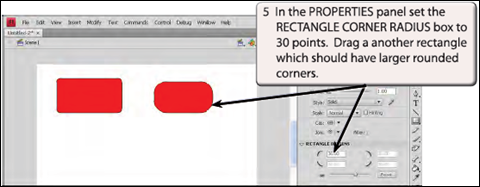


Join The Community