Are you want to make a fish bowl like this:
Its easy, this tutorial will make illustration fish bowl, one of them by using techniques Instant Sprayer. Not to be hard to make a something on CorelDRAW, CorelDRAW make something is possible, if you concentrate with your design. Like me, I can create a great design like this fish bowl. So, if I can, you can, just need a practice, try and try. Ok, if you want to make a fish bowl like this, please follow the steps below:
1. Create a new worksheet CTRL + N, according to the needs.
2. Make a circle with Ellipse Tool (F7).
3. Then make another circle at the top of the first circle. Selection of all objects (Ctrl + A), and then click Back Minus Front in the Property Bar.
4. Selection of objects you have modified, Break Apart choose in Property Bar.
5. Discard the top of the object. Then select the Interactive Fill Tool (G), colored as in the picture. Click drag the object to give the effect of gradation. Adjust color according to the color of water. To add color gradation on the Interactive Fill Tool, click the Gradient color palette to from Grid Color Tool Interactive. Small box in the color indicator Grid Interactive Fill Tool can also be used to modify the color.
6. Remove the object outline, select the Interactive Transparency Tools, click drag to give effect to the object.
7. Select the Artistic Media Tool (I), and the Property Bar, select the mode Sprayer. In Sprayer mode, select icon Instant Sprayer that will produce fish. Figure fish can be enlarged or reduced by doing drag, just like other objects. For the record, the fish image will appear in random by default. These options can be set on the Property Bar Randomly, Sequentially, or By Direction. In accordance with your needs.
8. Right-click on the image of the fish, then select Break Apart. Then, there's a line pilot, and delete those lines. Then with the Transparency Tool, give effect to the fish. Then right click, select Order> To Back Of Layer (Shift + Page Down).
9. Once again with the Artistic Media Tool Sprayer mode, create a new fish images. Also with Instant Sprayer, select images and click to Bubble draw.
10. Create two circles with a blue ellipse, and given a transparent effect to form the top of fish bowl. Similarly to the base.
11. To make the water ripple, make a couple of elliptical objects with Radial mode overlap Transparency and place, then position it on the fish bowl.
12. Copy on the very first object you create, then place it on the top layer, adjust the location and position as in the picture. Paint with the color of the younger, set the transparency effects as needed.
13. Now that would give effect to the fish bowl sheen. With the Bezier tool, create objects such as in the picture, and give the effect of transparency.
14. With the Bezier tool, we will make a splash of water. Form objects like in the picture, duplication, and set the size, then give the effect of transparency.
15. Final stage, the selection of all object, then select Object That Creates New Surrounds The Selected Objects in the Property Bar. New object will appear with the outline, bold outline about 3 pt, give the color a bit young or fit your needs, then place it on the back layer of the layer (Shift + Page Down). So over a fish bowl.
Can not?
Made by: Me
Tutorial by: PC Mild Magazines



















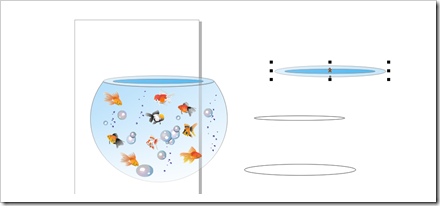





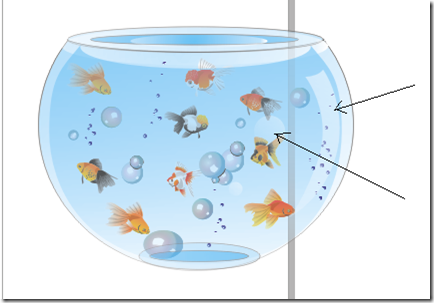











0 comments:
Post a Comment