In this tutorial, I will show you how to make Glamorous Effects with simple steps. You can using any pictures, but your pictures must have the Glamour or all about Glamour.
GETTING STARTED
Tutorial Ingredients
Minimum Programs: Adobe Photoshop CS2 (This tutorial using Photoshop CS5)
Difficulty: Medium
Duration: 35 minutes
Resources
None
STEP 1
Open your Photoshop.
STEP 2
Create new document, any size, desired your photos.
STEP 3
Unlock your Background Layer, just double click it, and give it name.
STEP 4
Click File > Place, and place your photos to document. Now, your photos in the Layer 1, change the Layer 1 name to “Girls”.

STEP 5
Create a new layer, Layer > New > Layer, click Paint Bucket Tool and fill it with black. Place a new layer between Background Layer and Girls Layers.
Like This…
STEP 6
Back to Girls layer and duplicate it, press CTRL + J to duplicate, give name “Girls 2”, then choose Image > Adjustments > Desaturate.
STEP 7
In the Girls 2 layer, set Opacity to 72 % or more, then take Eraser Tool with 10 pixels and clean some areas (such as Lips or Hair).
Like This…
STEP 8
Now, merge 2 layers, click Girls 2 layer, press CTRL and click Girls layer. Then right click and choose Merge Layer.
BEFORE MERGE
AFTER MERGE
STEP 9
Next, duplicate Girls 2 layer, press CTRL + J, and give it name “Girls 3”.
Choose Filter > Blur > Gaussian Blur… and set the following settings:
And set Blending Mode to Overlay and Opacity to 70%.
You get like this…
STEP 10
Create a new layer and give it with name “Gradient”.
Click Gradient Tool, fill it with a linear gradients, from black to transparent.
Like This…
STEP 11
You can give other effects using Blur Tool…
STEP 12
If finish, you can get Beautiful Glamorous Girls…





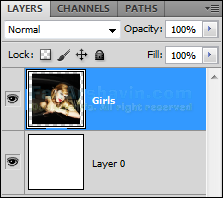







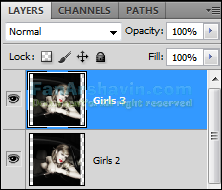







0 comments:
Post a Comment