With ACDSee Photo Manager, you can use the Vignette effect to add a frame around a subject, such as a person or a bouquet of flowers. You can change the focal point in the portrait. You can also control the appearance of the border. You can save your options as a preset for use at another time. ACDSee have much Vignette Effects, such as Saturation, Blur, Clouds, Radial Waves and many more. And you can using the color, such as blue, black or white in the Color Settings. Many ways to make Vignette Effects to Your Photo.
1. Open your ACDSee Photo Manager.
2. Click File > Open, and browse your images.
3. In the Edit Area, click Borders icon, see in the lower Tool box.
4. And, when in Edit Panel, click Vignette tab.
5. When in Vignette tab, set the following settings. (See the pictures below)
6. Choose one of Frame. (Note: In this tutorial, I using Clouds frames). For other frames, the settings is almost same.
7. Click on the images to set the center point of the vignette.
8. You can see the Beautiful Vignette now.
Who's The Owner ?
Yeah, we must respect the owner of Tutorial, if not there’s the Author, we never have a Greats Tutorial! FanArshavin.com so respect with the owner of Tutorial.
Tutorial and Video: FanArshavin.com




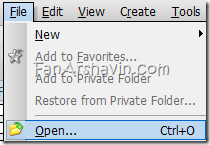





0 comments:
Post a Comment