Smart Photo Fix is the best way to correct color, exposure, and lighting problems in your photos. By completing this tutorial, you'll see how Smart Photo Fix analyzes your photo and suggests corrections with just a single click. Before you apply the corrections, you can fine-tune them to create just the look you want.
1. Open your PaintShop Photo.
2. On the Learning Center tab, click Adjust > Smart Photo Fix.
Or you can click on the Adjust menu.
3. When opened, you can see the images is automatic fix your photos, you don’t need to change anything, but if you need more settings, you can do that by Smart Photo Fix settings. If you don’t know how to setting it, you can click Suggest Settings button.
4. At the top of the dialog, you'll see the original photo (Before) and the photo with the suggested command settings applied (After). Smart Photo Fix instantly analyzes your photo and applies a set of suggested adjustments. If you like the settings that Corel Paint Shop Pro Photo suggests, just click OK, and you're done.
5. Now, you will see it.
Who's The Owner ?
Yeah, we must respect the owner of Tutorial, if not there’s the Author, we never have a Greats Tutorial! FanArshavin.com so respect with the owner of Tutorial.
Tutorial and Video: FanArshavin.com






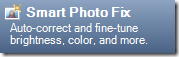





0 comments:
Post a Comment