If you got your photo have red eyes effect, you must remove it. How? Corel Paint Shop Photo will help you to remove red eyes effect from your photo. You can settings size of red eyes, and simply clicking the eyes, and Done. This tutorial, will showing you how to do that. This is so easy, just settings size of red eyes, and once again, Done. Really simple tutorial and simple steps.
1. Open your Paint Shop Photo.
2. Click File and Browse your photo.
3. In the Learning Center tab,
click Retouch and Restore > Fix Red Eyes.
Or just click Red Eyes tool in the Tool box.
4. Look on the top, set the size of red eye to 40.
5. Now, simply clicking the eyes, and Done. See the picture below, before and after.
It’s easy, right? No needed more settings. Click and click, you got it. Happy Trying…
Who's The Owner ?
Yeah, we must respect the owner of Tutorial, if not there’s the Author, we never have a Greats Tutorial! FanArshavin.com so respect with the owner of Tutorial.
Tutorial and Video: FanArshavin.com










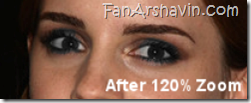
0 comments:
Post a Comment